MENU
School admissions parent portal guide
Please read the In-Year admissions information page before you make your online application.
Your session will time out after 5 minutes of inactivity, and all unsaved changes will be lost. Please make sure that you save your progress as you are completing your application.
Technical support
If you have any issues with setting up or accessing your account, please contact the Schools Admissions Service
Email: school.admissions@towerhamlets.gov.uk
Tel: 020 7364 5006
Step 1 – Create your account on Parent Portal
You will need to create an account on Parent Portal
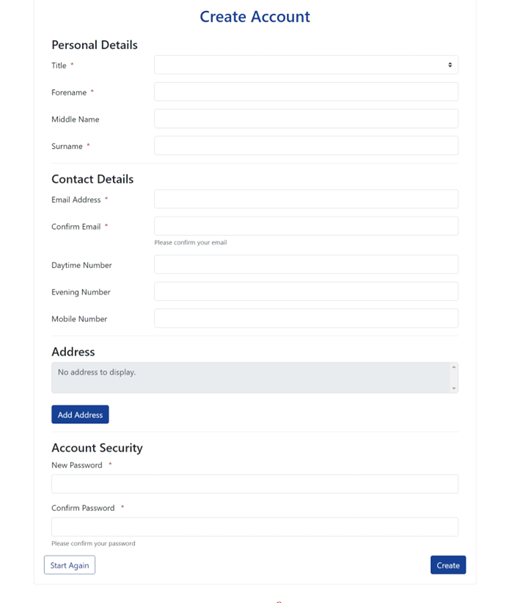
Once you have entered the information, click ‘Create’ and you will be sent a verification email, please follow the instructions in the email.
Once your account has been verified, you will be able to log in.
Select ‘Apply for a school place in Tower Hamlets’ from the menu.
You will see an information page, please read this carefully and then scroll to the bottom and click ‘Apply for a school place in Tower Hamlets’.
Step 2 - Applicant details
Please review the ‘applicant’s details’ and update any necessary information.
The applicant should be the person with parental responsibility for the child for whom the application is being made.
Please give your full name and contact details (including email address).
If the applicant’s address is different from the child’s address, or if you share custody of the child, please attach a supporting letter/email explaining this and provide the child’s address(es).
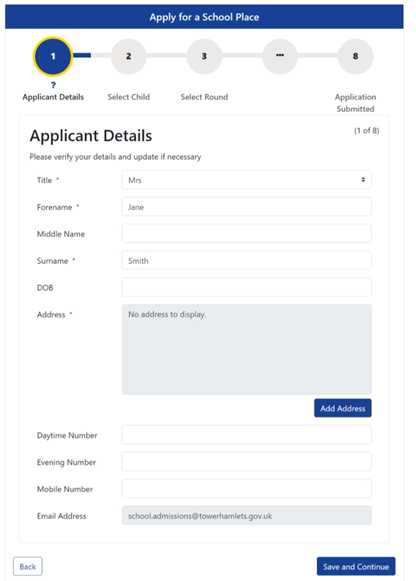
Step 3 - Create child
If you have already started an application for the child, please select the child’s details on the page, or click on ‘New Child’ and then ‘Next’ if you need to create a new child.
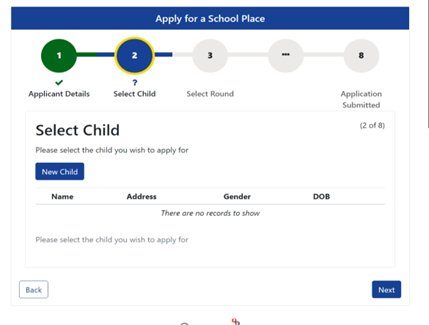
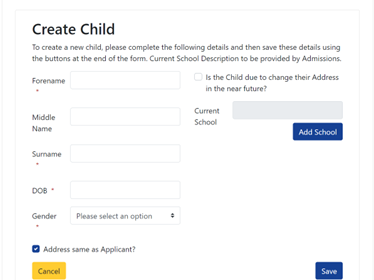
Enter the child's deatails:
- Child’s name – this should be the child’s legal name given on their birth certificate or passport.
- Child’s address – this must be the permanent address where the child lives with their parents or legal guardians and where Child Benefit is addressed. If you live outside of Tower Hamlets, you should apply through your home local authority.
- You will need to provide proof of the child’s date of birth and address to the school at which your child is offered a place. Do not submit this with your application.
- ‘Current School’- please make sure that you select ‘All Applicable Schools’ . This is very important in order for your application to be processed correctly.
- If your child is not on roll at a school, select the option - ‘No current School’.
- If your child is being home educated, select - ‘Elective Home Education- EHE’.
- Do not select ‘No current school’if your child is still on roll but no longer attending their previous school.
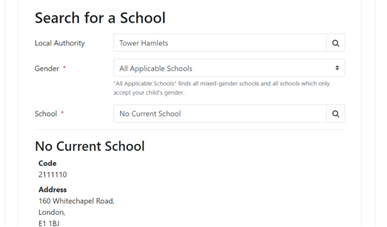
Once you have entered the child’s information, click ‘Save’, you should select the child from the next page.
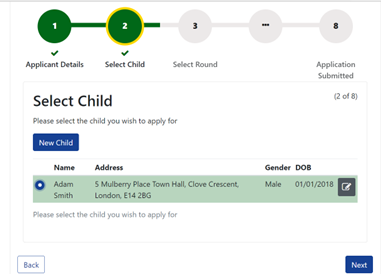
Step 4 - Select round
Select ‘Start a new in-year application’ and click on ‘Next’.
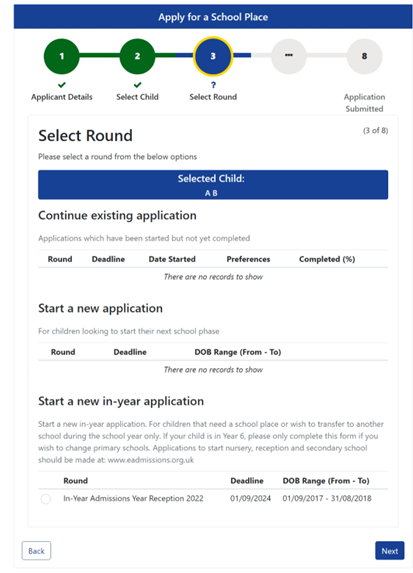
Step 5 - Application Details
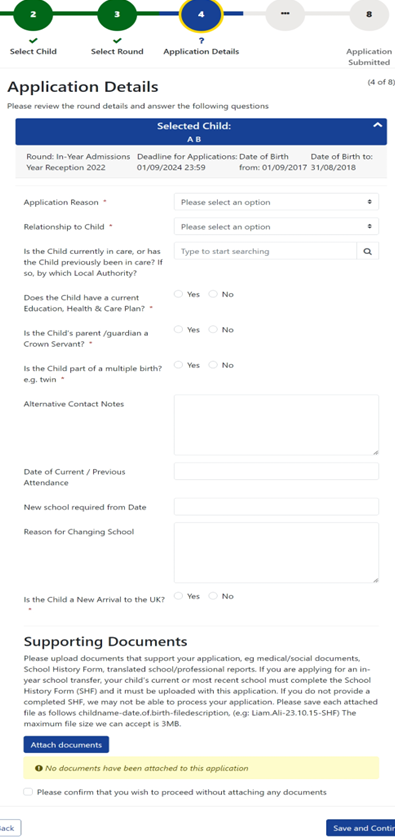
Application reason: select the correct reason
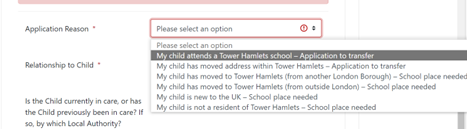
Relationship to Child: please select the relevant option to show your relationship to the child named (e.g. ‘other family member’ if you are a sibling caring for the child).
Please remember to provide evidence (photocopy only) to prove you are the legal guardian if you are not the child’s natural parent.
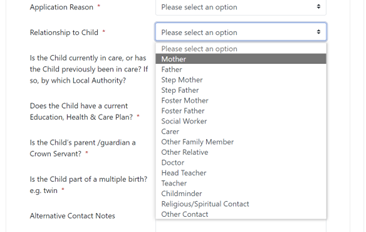
Is the child currently in care, or has previously been in care?
Please select ‘YES’ if the child is looked after by the local authority, previously looked after and has left care under a special arrangement (residence) or special guardianship order or adopted from local authority care.
You should also upload a supporting letter from the social worker to confirm this.
Does the child have a current EHCP?
If the child already has a statement or EHCP (issued in UK) then you should make your application directly through the SEN department. Please contact the SEN team to discuss your application
Tel: 020 7364 4880
Email: sen@towerhamlets.gov.uk
Alternative contact notes
Use this section to enter the details of a second person – mother/father/carer/other family member, this is very important in case we cannot contact the applicant.
Is the child a new arrival to the UK?
Please make sure you select this if the child has not attended school previously in the UK. It is important that you let us know so that the school can plan for and support your child’s admission.
New School required from date
If the child is not in the UK yet, or is still attending another school, please provide the date a place is needed
Supporting Documents
You must ensure that any documents that support your application, for example
- medical/social documents,
- School History Form,
- translated school/professional reports are uploaded here.
If you are applying for an in-year school transfer, your child’s current or most recent school must complete the Primary School History Form (SHF) or Secondary School History Form (SHF) and it must be uploaded with this application.
This does not apply if the child is a new arrival to the UK, or has never attended school before. If there are any gaps in the child’s education (for example if they have been out of school for long period of time) then you should provide an explanation for this on a supporting letter.
Any documents submitted here will be received by the Admissions service.
You will have the option of submitting documents directly to your preferred school(s) in ‘Step 9- Preference reasons’ and will also be able to select previously uploaded documents.
Step 6 - New Arrivals
If you selected ‘YES’ to the question – ‘Is the child a new arrival to the UK’, you will be directed to the following section
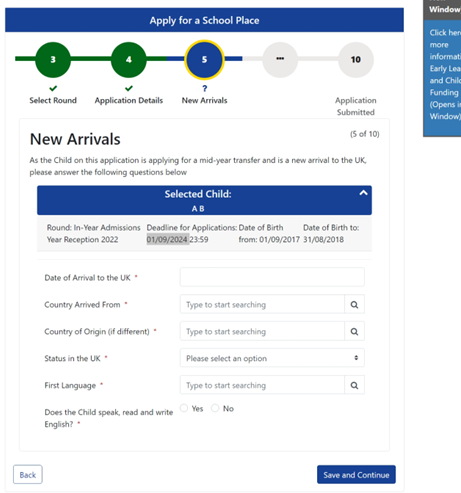
Please provide the information requested in this section.
If the child is not yet in the UK, you should enter the date they are expected to arrive - this will help us to ensure that a place is offered at the right time.
Step 7 - Fair Access questions
Please answer all questions on this section:
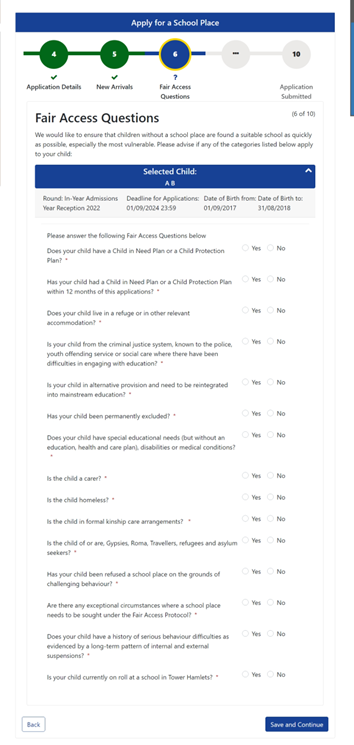
Step 8 - Select your Preferences
You can apply for up to 3 schools.
Select your school preferences and confirm the order; you can use the toggle options to change the order.
If deleting/changing a preference, you must first remove any uploaded supporting documents in order to progress with your application.
You will only be able to apply for Tower Hamlets schools, for out-borough schools please contact the other borough directly.
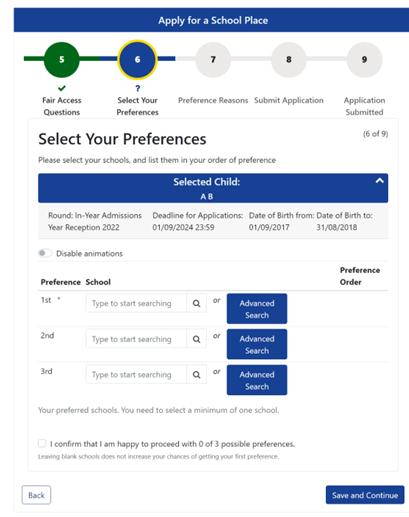
Step 9 - Preference reasons
Confirm the reasons for the application and ensure that the appropriate supporting information is uploaded.
Medical reason
If you think there are exceptional medical or social reasons why your child should go to a particular school, please tick the relevant box and provide supporting evidence.
You should also tick this box if your child is currently undergoing assessment, or is a new arrival to the UK, and a statement of SEN was issued in your home country and provide supporting information here and in Step 5.
Siblings
Please give the details of any siblings (name, date of birth) who are attending the same school. The sibling must be on roll at the same school (excluding siblings in nursery or Year 12 and 13). This is important to ensure that the correct priority is given to the application.
Any documents submitted here will be received directly by the school.
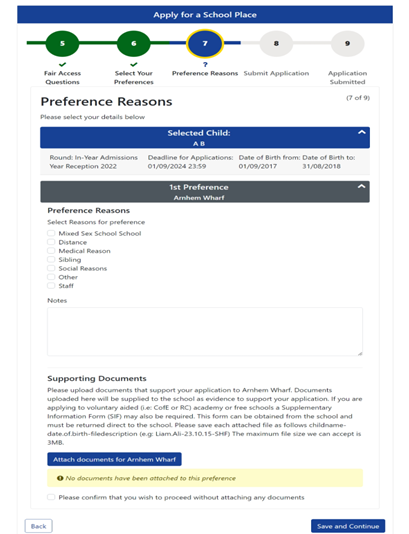
Step 10 - Submit Application
Review application information or edit to make changes in each section
Carefully read the Disclaimer and Consent section
Click ‘Submit Application’ and you will receive a confirmation and email
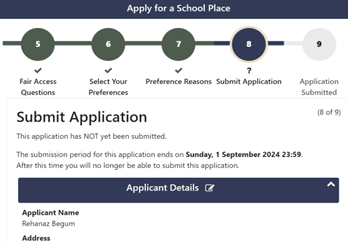
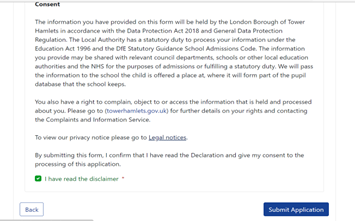

Account management
You can view all saved applications, including those which have not been submitted in the ‘Account Management’ section
You can see the Application reference number under the ‘Application details’ section
Here you can:
- view,
- edit,
- delete,
- download applications and
- supporting documents.
You can cancel or ‘unsubmit’ an application by selecting the correct icon, and then edit it and resubmit
You will also be able to see the outcome of your application after the closing date
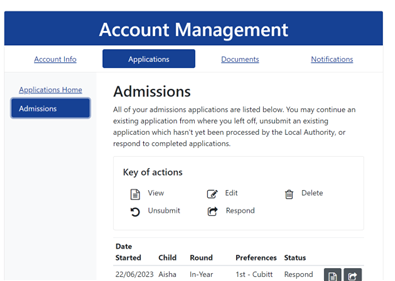
Your offer
You will receive the details of your offer by email and will not be able to respond to your offer via Parent Portal.
For details of when your application will be processed and how to contact the School Admissions Service, please visit our In year admissions page.