Find your local services - map user guide
Navigating the map
Zooming in and out
You have four ways to zoom the map in and out:
-
Use the zoom tool on the map
-
Use the scroll when on your mouse
-
Use the +/- on the numeric keyboard
-
Double-click on the map to zoom in at that location
Move around the map
You have two ways to move around the map:
-
Use the arrow keys (up, down, left, right)
-
Use your left mouse to click and drag the map (panning)
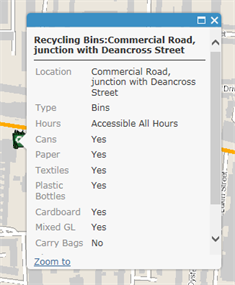 Find layer information
Find layer information
If you want to see further information about a particular layer you can click on the feature to open a pop-up box e.g. recycling bin information looks
Find an address
Use the search bar and enter an address, postcode or UPRN.
Note: searches can be left open ended i.e. 100 Colum (for Columbia Road).
Either click the search button or the enter key on your keyboard.
The map will automatically zoom to the closest match. If you want to zoom to a different address you can select this from the list.
Note: the search will return the closest 15 matches to stop badly structured searches slowing the system down.