How to register (UniFLOW online)
The IT department will add a small app called 'SmartClient' to your PC. You can register using the following steps. This is a one-off task that is required to get you set up for the secure print system and install the print driver. Your PIN code will be emailed to you when you first register.
1. Search 'SmartClient'
In your Start Menu, search for ‘SmartCient’.The application looks like this:
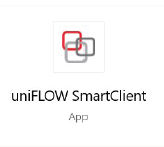
Open the application and a pop up box will appear asking you to Login. Select your organisations login option.
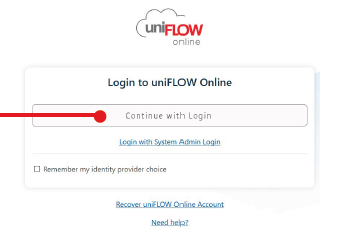
This will open your default browser and redirect to a logon page. On some devices this will recognise that you are already signed in. Otherwise, a familiar logon screen should be appear. Sign in.
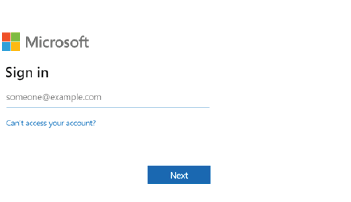
2. Press Start
After successfully logging in, this screen should be displayed in the browser
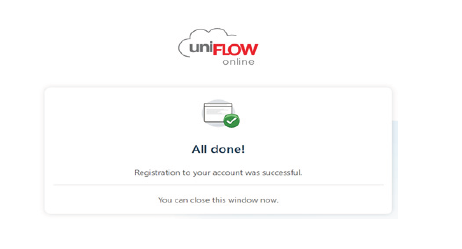
The SmartClient should show
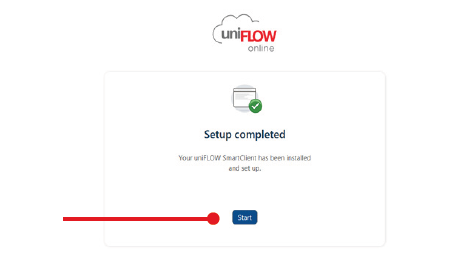
Press the Start button to complete the set up. This may take a few minutes to complete.
3. Setup complete
The SmartClient application is now installed and will be visible in your system tray. If you hover over the icon it should say ‘Connected’.
You will also have a new printer called uniFLOW Online Printer to use with the new system.
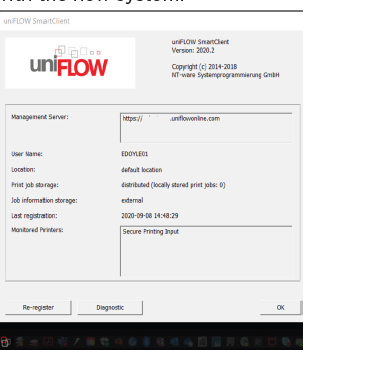
4. PIN Code emailed
Check your inbox for the email containing your PIN code to access the printers/register your ID card or fob.