User guide for people with a council laptop
Before you start
You will need:
- Your Tower Hamlets email address
- An Apple or Android smartphone or tablet
- Access to HRSS on your laptop
1. Install MyView on your own device
1.1 Download and install the MyView App:
2. Registration
2.1 Open MyView and select "Get started".
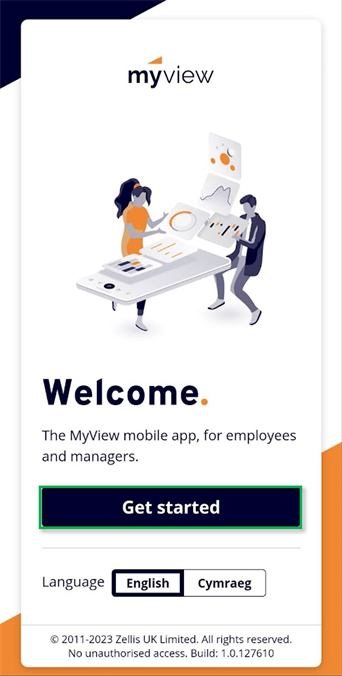
2.2 Select "Got a registration code?". Enter "LBTHREG" and select "Verify".

2.3 Select "Log in - single sign on".
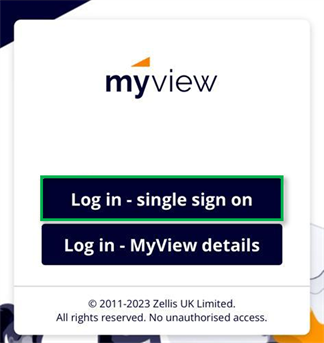
2.4 Enter your work email address and select "Next".
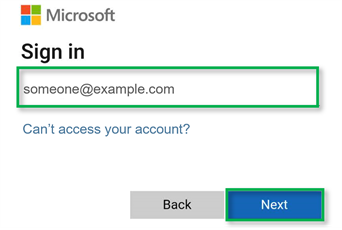
2.5 Enter your Active Directory password (the one you use to access your laptop) and select "Sign in".
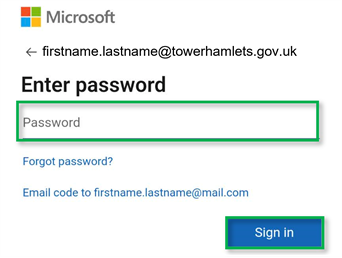
2.6 Microsoft will ask how you want to verify your identity.
Select either "Text" or "Call", whichever you prefer.
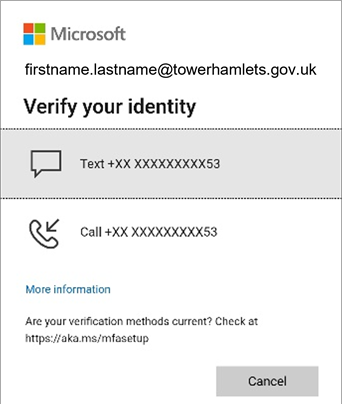
Microsoft will send you a code via your preferred method.
2.7 Enter the code and select "Verify".
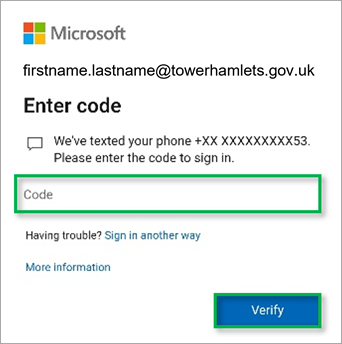
3 Terms of use
3.1 You will be asked to read and accept the Tower Hamlets council Terms of use.
You must read the terms of use by selecting "LBTH BYOD Terms of Use" then selecting "Accept".
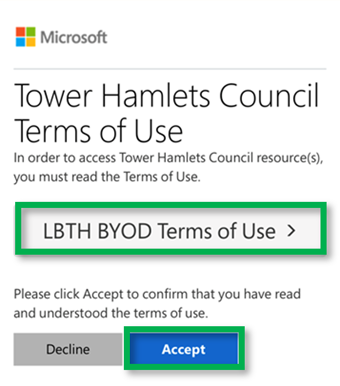
3.2 If you have log in options on your phone set up for fingerprint or face ID your phone will ask if you want to use these in future.
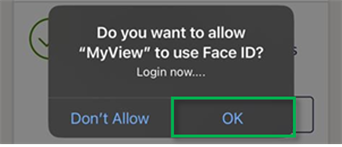
Next steps